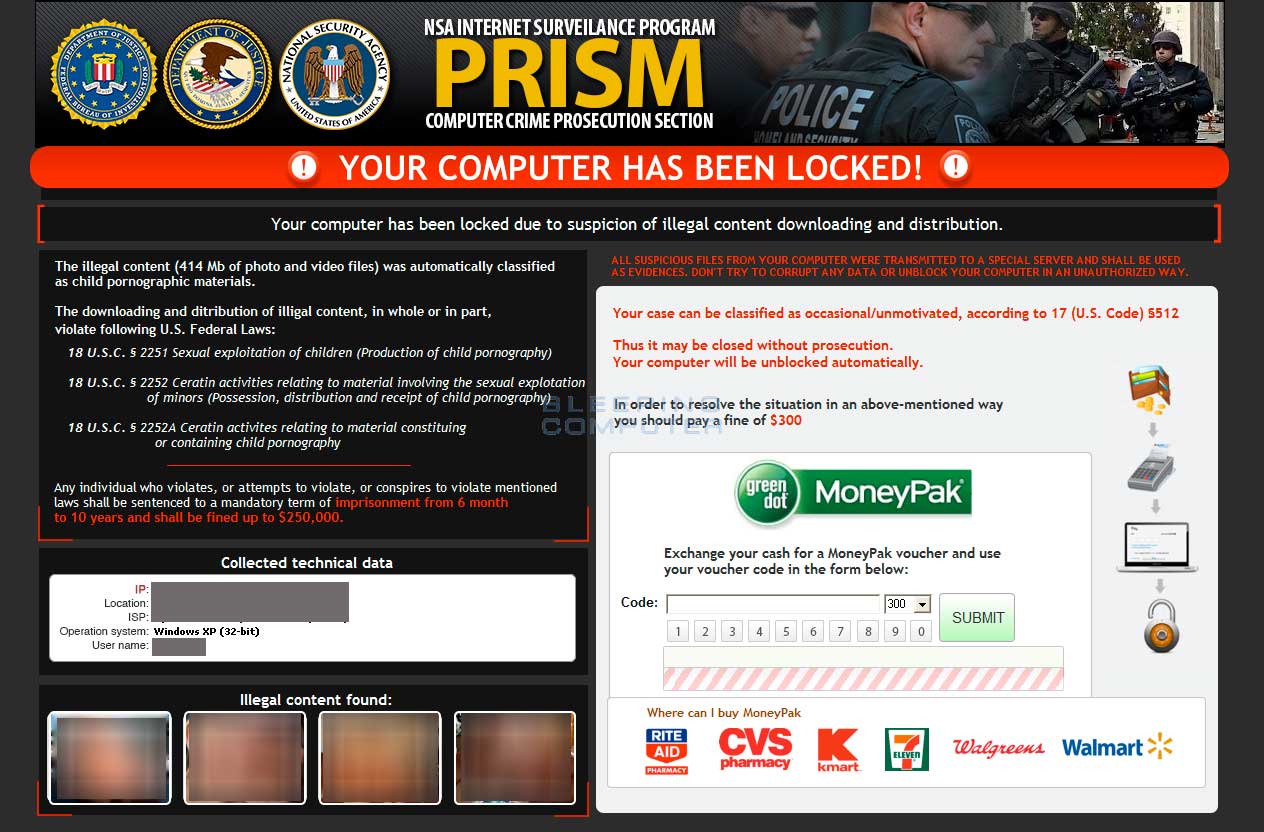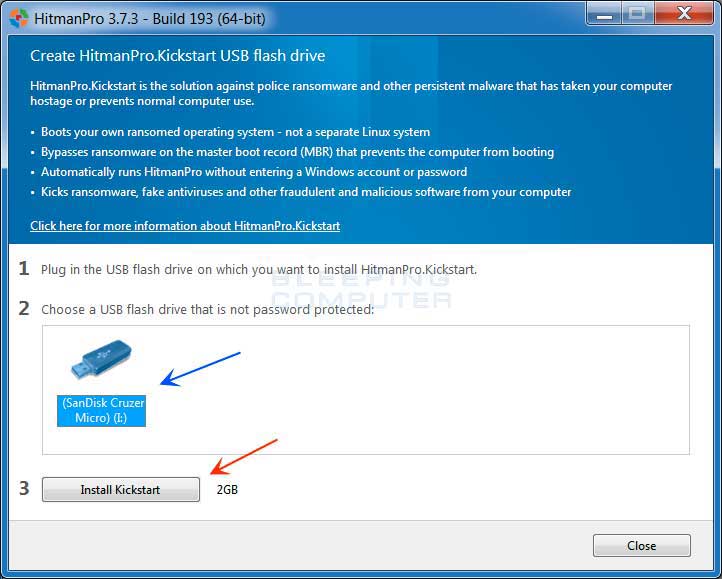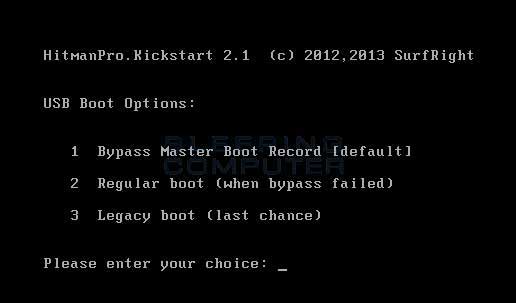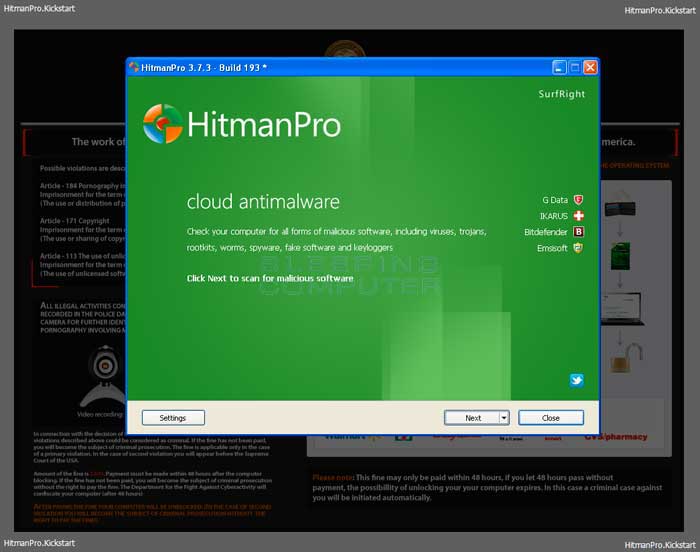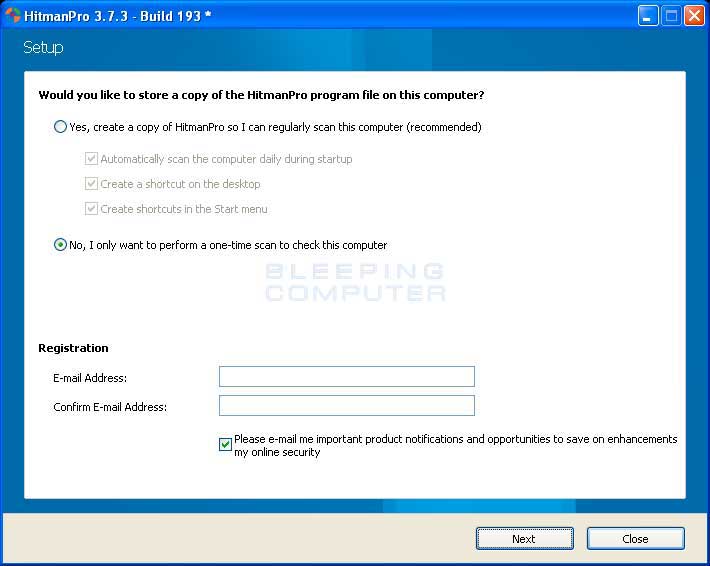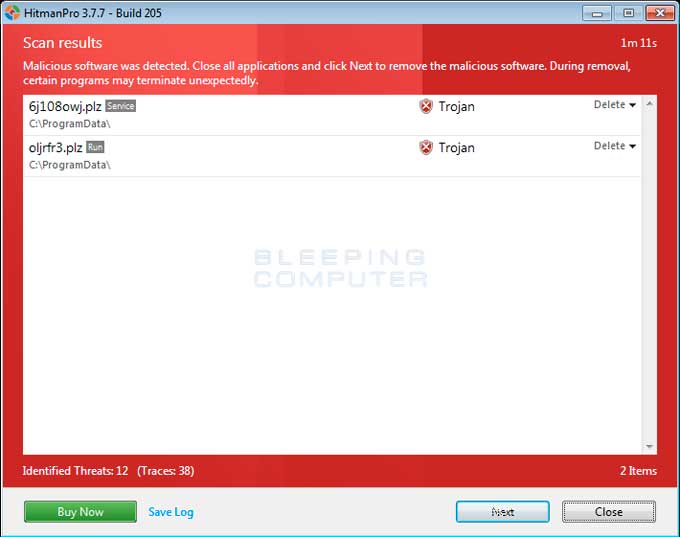The Prism NSA Internet Surveillance Program Ransomware is part of the Troj/Reveton-Ransomware family of computer infections that displays a lock screen that requires you to pay a ransom before you will be allowed to access the Windows desktop and your files. This ransomware pretends to be a notification from the NSA Internet Surveillance Program, PRISM, and Computer Crime Prosecution Section organization that states child pornography has been found on your computer. It also states that you need to pay a fine in the amount of $300 or you will face legal prosecution. It is important to note that this is a computer infection and you are not actually being targeted by these agencies.
In order to send the ransom you will be required to purchase a green dot MoneyPak voucher at a store like Rite Aid, Kmart, CVS, 7 Eleven, Walmart, or Walgreens and submit the voucher ID in the lock screen. The malware developers state that once they receive the money, they will automatically unlock your screen so that you can access your Windows desktop again. As this lock screen is not a legitimate message from any government agency, please ignore it and continue reading the removal guide to remove this threat for free.
When you are locked out of Windows you will be shown a screen that contains the following text:
NSA Internet Surveillance Program
PRISM
Computer Crime Prosecution SectionYour computer has been locked!
Your computer has been locked due to suspicion of illegal content downloading and distribution.
The illegal content (414mb of photo and video files) was automatically classified as child pornographic materials.
The downloading and distribution of illegal content, in whole or in part, violates following U.S. Federal Laws:
- 18 U.S.C. 2251 Sexual exploitation of children (Production of child pornography)
- 18 U.S.C. 2252 Certain activities relating to material involving the sexual exploitation of minors (Possession, distribution, and receipt of child pornography)
- 18 U.S.C. 2252A Certain activities relating to material constituting or containing child pornography.
Any individual who violates, or attempts to violate, or conspires to violate mentioned laws shall be sentenced to a mandatory term of imprisonment from 6 months to 10 years and shall be fined up to $250,000.
Your case can be classified as occasional/unmotivated, according to 17 (U.S. Code) 512
Thus is may be closed without prosecution. Your computer will be unblocked automatically.
In order to resolve the situation in above mentioned way you should pay a fine of $300.
As you can see, this is a computer infection and not a legitimate message from any government agency. Therefore, ignore anything it displays and instead use the removal guide below to remove this ransomware from your computer.
PRISM and NSA Internet Surveillance Program Ransomware Removal Options
Self Help Guide
If you are uncomfortable making changes to your computer or following these steps, do not worry! Instead you can get free one-on-one help by asking in the forums.
- Please print out these instructions as we will need to perform most of these steps on the infected computer. You will also need a USB drive, which will have all of its data erased and will then be formatted. Therefore, only use a USB drive that does not contain any data that you need. This USB drive must also have a size of at least 32 MB.
- As the PRISM and NSA Internet Surveillance Program Ransomware
infection locks you out of your computer, you will need to create a bootable USB drive that contains the HitmanPro.Kickstart program.
We will then boot your computer using this bootable USB drive and use it to clean the infection so that you are able to access Windows normally again.
In order to do this please download HitmanPro from the following link and save it to your Windows desktop.
https://www.bleepingcomputer.com/download/hitmanpro/
When you visit the above page, please download the version that corresponds to the bit-type of the Windows version you will be using to create the Kickstart USB drive. - Once HitmanPro has been downloaded, please insert the USB key that you would like to erase and use for the installation of HitmanPro.Kickstart.
- Once the USB drive is attached to your computer, double-click on the file named HitmanPro.exe (for 32-bit versions of Windows) or HitmanPro_x64.exe (for 64-bit versions of Windows). When the program starts you will be presented with the start screen as shown below.
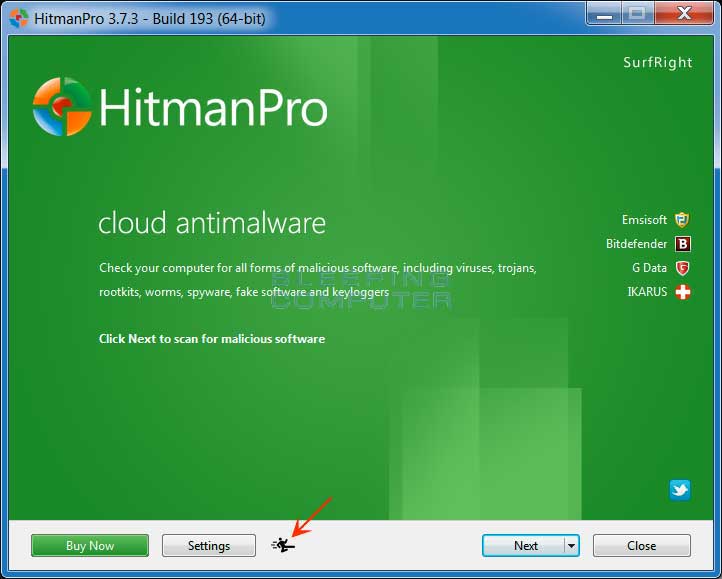
Now click on the little picture of the person performing a kick as indicated by the red arrow above. - This will open a screen where you will see some information on how to create the Kickstart USB drive.

You should also a see a list of all USB drives that are currently attached to your computer as indicated by the blue arrow in the picture above. Select the USB drive that you would like to use and then click on the Install Kickstart button. Please note that this process will erase all of the data on the selected USB drive, so be sure to first backup any data that may be stored on it. - You will now be presented with an alert stating that the USB flash drive will be erased. If you wish to proceed, click on the Yes button. Otherwise, click on the No button to cancel this process. Once you click on the Yes button, the program will begin to download the necessary files and will then install them on the USB Drive. When it has finished you can then click on the Close button to close the HitmanPro program.
- Now remove the Kickstart USB drive and insert it into the infected computer.
- Once it is inserted, turn off the infected computer and then turn it on. As soon as you power it on, look for text on the screen that tells you how to access the boot menu. This text will typically contain a key that they want you to press on your keyboard in order select the device you wish to use to boot your computer. The keys that are commonly associated with enabling the boot menu are F8, F11 or F12. You can see a screen shot of various screens that show you what key to press below.

Screenshot courtesy of SurfRite.
Once you determine the proper key that you need to press to access the Boot Menu, restart your computer again and start immediately tapping that key. Once the boot menu appears, you can select the device you wish to boot your computer from. Please select the USB drive that you have installed HitmanPro.Kickstart on and that is inserted into the infected computer. - Your computer will now boot from the USB drive and automatically load the HitmanPro.Kickstart program. As it loads you will be presented with a screen asking you to select the USB boot options you wish to use.

At this screen, please press 1 on your keyboard and you will see that Windows begins to start normally. - When Windows starts, you should login as normal and you will once again see the screen locker for the ransomware. After about 15-20 seconds, the HitmanPro window will appear on top of the screen locker as shown in the image below.

When you see this screen, please click on the Next button to start the cleaning process. - You will now be at the HitmanPro setup screen where you should make sure the option No, I only want to perform a one-time scan to check this computer..

Once it is selected, please click on the Next button. - HitmanPro will now begin to scan your computer for infections. When it has finished it will display a list of all the malware that the program found as shown in the image below. Please note that the infections found may be different
than what is shown in the image.

You should now click on the Next button to have HitmanPro remove the detected infections. When it is done you will be shown a Removal Results screen that shows the status of the various infections that were removed. At this screen you should click on the Next button and then on the next screen click on the Reboot button. - HitmanPro will now reboot your computer and Windows should start normally. Once it has started, you should login as normal and you will find that the ransomware is no longer active and you can now access your Windows desktop.
- As many malware and unwanted programs are installed through vulnerabilities found
in out-dated and insecure programs, it is strongly suggested that you use
Secunia PSI to scan for vulnerable programs on your computer. A tutorial on
how to use Secunia PSI to scan for vulnerable programs can be found here:
How to detect vulnerable and out-dated programs using Secunia Personal Software Inspector
Your computer should now be free of the PRISM and NSA Internet Surveillance Program Ransomware infection. If your current anti-virus solution let this infection through, you may want to consider purchasing the licensed version of HitmanPro to protect against these types of threats in the future.